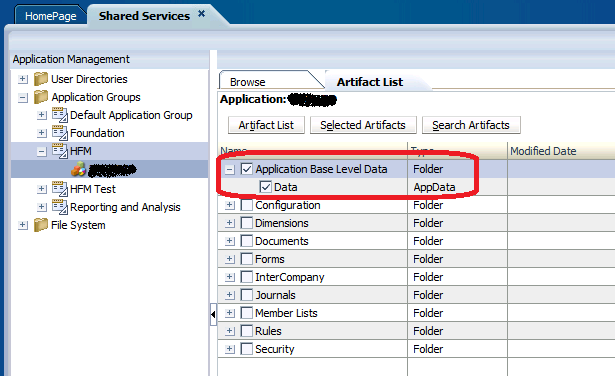There is one requirement for this functionality that is easy to overlook in distributed environments though. (excerpt from the EPM System Lifecycle Management Guide)
In order to export or import Financial Management Data artifacts in a distributed EPM installation, Lifecycle Management must have a shared file system path. The domain account that has access to this shared/disk folder should be used to start services. Configure hfmLcmServiceAppPool(IIS) with this domain account.
If you have a two-server setup with web components installed on machine called "WebServer" and HFM application server components on "AppServer" you will need to make a small change to the default Foundation Services configuration.
- Share the default import_export folder (usually looks like D:\Oracle\Middleware\user_projects\epmsystem1\import_export) so that the share is writable by local Administrators and by the HFM DCOM account (also verify the file system permissions)
- Stop all EPM services
- Use EPM System Configurator to modify the LCM import/export path to point to the shared folder (in my example \\webserver\import_export). After finishing the task in Config Utility you can verify the change by running EPM System Registry Editor from the Start menu and by searching for "filesystem.artifact.path". Note that in case the share is created locally you shouldn't need to change the login user for the Windows service that starts Foundation Services.
- Start up EPM services and test that LCM is still able to read and write to the import/export folder.
- Finally start a base level data extract from HFM to verify that the configuration is working. The data extract should appear as a gzip file in \\webserver\import_export\HFM data extract\HFM-APPNAME\resource\Application Base Level Data. You can open the file using a third-party tool such as 7-zip.
Some notes about the way the extract process works (may be useful for troubleshooting):
- Data is initially extracted to the HFM working folder on the application server (for example D:\Oracle\Middleware\user_projects\epmsystem2\products\FinancialManagement\Server Working Folder\AppServerName_WorkingData_APPNAME) - this is done by the hsvdatasource.exe process
- Hsvdatasource.exe copies the produced data file from the working folder directly to the LCM import/export folder defined in HSS Registry. This is why the modification described above is needed.
- Some of the metadata files used in the process are transferred via the HFM FileTransfer folder (e.g. D:\Oracle\Middleware\user_projects\epmsystem1\products\FinancialManagement\Web\FileTransferData on the web server). Make sure the IIS application pools have write access to this directory.
- The following error appears in HsvEventLog.log on the application server if the import/export folder is not properly configured as a share: "An unknown error occurred - Param: D:/Oracle/Middleware/user_projects/epmsystem1/import_export/MyExportFolderName/HFM-APPNAME/resource/Application Base Level Data/Data.gz."
- The following error is produced in Foundation Services log file SharedServices_LCM.log if the import/export folder is not properly configured as a share: "[FoundationServices0] [ERROR] [EPMLCM-30034] [oracle.EPMLCM] [tid: 176] [userId: <anonymous>] [ecid: 00iQfXqUa0zFw00Fzzw0w00001ZS000ZAL,0:1:4:3:4:3:4:3:1:1:1:1] [APP: SHAREDSERVICES#11.1.2.0] [URI: /workspace/logon] [SRC_CLASS: com.hyperion.lcm.product.manager.WebServiceProductManager] [SRC_METHOD: exportArtifacts:717] Failed in communicating to Hyperion Financial Management remote service at URL "http://webserver:80/hfmlcmservice/LCMWS.asmx" during "export" operation for application name "APPNAME" and cluster name "HFMCLUSTR". Nested exception is [[ org.apache.axis2.AxisFault: javax.xml.stream.XMLStreamException: Premature end of file encountered"